Searching the Professional Literature of Education
 There are four big databases to search if you want to really find all the current articles in English language scholarly journals and professional magazines in the field of education. Two of the databases are really focused on journal articles, Education Fulltext and Education Source, although you will find references to some books as well. If you want to do a comprehensive historical search of the Education literature or want to search more foreign language education journals, then you need to also use Proquest Education Journals and ERIC. ERIC is described in more detail elsewhere in this guide because it includes a lot more than journal articles.
There are four big databases to search if you want to really find all the current articles in English language scholarly journals and professional magazines in the field of education. Two of the databases are really focused on journal articles, Education Fulltext and Education Source, although you will find references to some books as well. If you want to do a comprehensive historical search of the Education literature or want to search more foreign language education journals, then you need to also use Proquest Education Journals and ERIC. ERIC is described in more detail elsewhere in this guide because it includes a lot more than journal articles.
Searching any of these databases is not at all intuitive. They do not work at all like Google. Watch the video linked below on a strategy for searching. The database used there works very much like Education Fulltext and Education Source. If you don't want to watch a video, there are some tips for searching these EBSCO databases below.
Proquest Education Journals works a little differently, so read the tips for it in the box below.
Image by Gerd Altmann from Pixabay
Database Searching in 4 Steps: The Video
Getting to the Education Databases
Don't try to get to them through a GOOGLE search because the databases will not recognize you as having access!
From off-campus you will need to login using your SCU credentials.
- Education Full Text (H.W. Wilson) This link opens in a new windowIndexes and abstracts over 500 professional and scholarly education journals. Dates of coverage vary by title, but some go back to 1983. For 250 of the journals, full-text of the articles is provided, some back to 1994, but most for only the most recent 5 years.
- Education Source This link opens in a new windowThis database will lead you to articles from more than 3,000 professional and scholarly education journals and magazines as well as some books and conference papers. The vast majority of sources are in English, but other countries and languages are represented. Dates of coverage vary wildly, but you could find something from as far back as 1929.
- Education Database This link opens in a new windowProquest Education Journals indexes articles from over 1000 professional and scholarly education journals and magazines. About half include fulltext of the articles. Most titles are covered back to the 1990s, but there are articles back to the 1930s even. In addition to journal articles, education newspapers, newswires, conference papers and dissertations are included. Although it is overwhelming English-language material, some major journals in other languages are represented.
- ERIC This link opens in a new windowDatabase of the Educational Resources Information Center, indexing and abstracting education journal literature, as well as ERIC documents. 1966-present. Updated monthly.
Tips for Searching Proquest Education Journals
TIP ONE: Use those search boxes and the Boolean AND to describe your topic. Stick to really important, unambiguous keywords. Separate synonyms/alternatives by using the OR or actually typing an OR. Put " " around phrases. Use the asterisk* to pick up variations on words ... even for a singular/plural. See the example below:

Then click 
TIP TWO: This database tends to retrieve large numbers. Generally, use your option to search in a particular field to for the most important concept or idea, so, in this example, restrict that top search box to SUBJECT:

TIP THREE: There's a lot in here that is not scholarly/peer-reviewed journal articles. To limit your results to just the academic journal literature, click Scholarly Journals in the column to the left of the search results.
TIP FOUR: Click on the article titles that sound interesting and read the abstracts. Then, if you like it, capture the formatted APA citation by clicking the  button to the right of the title of the article.
button to the right of the title of the article.
TIP SIX: Send yourself the fulltext and a PERMANENT LINK to items you like by using the EMAIL option. You can block-copy a stable document URL in the Abstract/Details view.
TIP SUPERHUGE: When you find a true research-based article, reporting on a study, you can often use it to find other related research using these two wonderful tools of the database
- Click on the hotlink to the articles REFERENCES. These could be a TAB
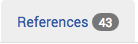 or just a link, e.g. References (43), depending on what view you are in
or just a link, e.g. References (43), depending on what view you are in - Sometimes the article you are looking at has been Cited by other articles, and you will see a link to those as well:

Tips for Searching an EBSCOHost Database
TIP ONE: Think very carefully about the words you will use to search. Stick to the concrete and unambiguous. Use single words rather than phrases, except when necessary. Geography, for example, can be a sticky wicket! You may be tempted to use U.S. or America in a search. Don't! If you must, use the phrase "United States" (in quotes, like that).
TIP TWO: Use the " " around phrases and the asterisk (stereotyp*, college*) to truncate. In this database, these tools are critical.
TIP THREE: The Boolean OR is very important here. For example, you may be thinking an idea like "the western states", but you'd type something like this in one of the search boxes (the boxes expand):
california or nevada or arizona or "new mexico" or oregon or washington and so on
TIP FOUR: Don't forget to specify the years of publication you are interested in. Some of these databases have some pretty old things in them.
TIP FIVE: Once you've done your search, click on the article titles (in blue) and scan the abstracts to see if you like them. If you do, and the fulltext is there, use the  option to send it to yourself. You'll get the PDF as an attachment and you can have the database send you a formatted citation using the pulldown menu:
option to send it to yourself. You'll get the PDF as an attachment and you can have the database send you a formatted citation using the pulldown menu:

TIP SIX: Use the Find It @ SCU to get to the fulltext when it is not right there in the database you are searching. It could be just a click away.
NOTE : If you need to POST a CITATION and a LINK (not what is in the address bar at the top!) to a specific article, you can get the citation by clicking on the tiny  icon in the column to the right. You can also get a working link by clicking on PERMALINK in that same column to the right.
icon in the column to the right. You can also get a working link by clicking on PERMALINK in that same column to the right.
BONUS TIP : As you review your search results, put them in a folder by clicking on the folder icon either below or in the right column, depending on how you are viewing your results. Then when you are finished reviewing, click on the folder icon in the bar at the very top of the screen. You can then send them to yourself as a group and even specify which format you want the citations to appear in. You'll also get a permanent link back to the individual records in the database.
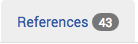 or just a link, e.g.
or just a link, e.g. 