SCU Databases
Basic definition:
A collection of data arranged for ease and speed of search and retrieval.
In libraries, a database is a collection of articles, ebooks, videos, or other resources, which can be searched by keyword, author, publication or other terms. The majority of materials in library databases are not available to the general public or standard Internet search engines. The library pays for these databases which are available to the SCU campus community.
Short Answer:
Databases typically make searching easier.
Longer Explanation:
Databases often are organized by topics or subjects or materials, have multiple filters which can limit or increase search results in various ways, and can provide access to resources which are otherwise not obtainable. As was mentioned in the definition, one of the primary functions of a database is speed of retrieval. This means databases are designed to provide quick access to materials which are actually useful to you, instead of just providing access to as many resources as possible.
Scholarly (Peer-Reviewed) Resources: You may see that an instructor requires scholarly or peer-reviewed resources. Databases are not the only way to get access to these types of resources, but like stated above, they're often the fastest or easiest.
Examples and Usage:
- Google (searches everything)
- Amazon ( keeps you in their database does not send you to Target or Walmart).
Remember!
Databases can be subject specific or cover many areas (multi-disciplinary).
- Ethnic NewsWatch This link opens in a new window
Ethnic NewsWatch™ is really two databases, a current one, beginning in 1990 and including newspapers, magazines, and journals of the American ethnic and minority press, including scholarly ethnic studies journals.This is updated daily with new content. The other database is a historical file covering the years 1959-1989, incuding a rare collection of over 30 full-text titles, focusing on African American, Hispanic American, and Native American presses from 1959-1989.
Ethnic Newswatch is, despite the newsy title, a TRULY excellent source of scholarly articles in Ethnic Studies and definitely where you want to BEGIN your research in the field. The few, brief tips below will help you get the most out of your searching:
TIP ONE: You ARE an ADVANCED searcher. So, if you open in the Basic search mode, click the Advanced Search hotlink straightaway!
TIP TWO: Use those search boxes and the Boolean AND to describe your topic. Stick to really important, unambiguous keywords. Separate synonyms/alternatives by using the OR or actually typing an OR. Put " " around phrases. Use the asterisk* to pick up variations on words ... even for a singular/plural. See the example below:

Then click 
TIP THREE: Most of the material in here is not scholarly/peer-reviewed. To limit your results to just the academic literature, click Scholarly Journals in the column to the left of the search results.
TIP FOUR: Click on the article titles that sound interesting and read the abstracts. Then, if you like it, capture the formatted APA citation by clicking the  button to the right of the title of the article.
button to the right of the title of the article.
TIP SIX: Send yourself the fulltext and a PERMANENT LINK to items you like by using the EMAIL option. You can block-copy a stable document URL in the Abstract/Details view.
TIP SUPERHUGE: When you find a true research-based article, reporting on a study, you can often use it to find other related research using these two wonderful tools of the database
- Click on the hotlink to the articles REFERENCES. These could be a TAB
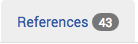 or just a link, e.g. References (43), depending on what view you are in
or just a link, e.g. References (43), depending on what view you are in - Sometimes the article you are lo
- ProQuest Social Science Premium Collection This link opens in a new window
Contains more than 1,800 full-text articles and over 14,000 abstracts from scholarly journals and dissertations in the social sciences such as criminal justice, education, language behavior, linguistics, political science, sociology, etc.
TIP ONE: You ARE an ADVANCED searcher. So, if you open in the Basic search mode, click the Advanced Search hotlink straightaway!
TIP TWO: Use those search boxes and the Boolean AND to describe your topic. Stick to really important, unambiguous keywords. Separate synonyms/alternatives by using the OR or actually typing an OR. Put " " around phrases. Use the asterisk* to pick up variations on words ... even for a singular/plural. See the example below of a search on binge drinking in sororities and fraternities:

Then click 
TIP THREE: There's a lot in here that is not scholarly/peer-reviewed journal articles. To limit your results to just the academic journal literature, click Scholarly Journals in the column to the left of the search results.
TIP FOUR: Use the date limit options in the column to the left of the search results. Some of these databases have very old materials in them.
TIP FIVE: If your numbers are HUGE, consider using the field searching option for the most basic subject elements in your search. In the example here I might do this:

TIP SIX: Click on the article titles that sound interesting and read the abstracts. Then, if you like it, capture the formatted APA or MLA or .... citation by clicking the  button to the right of the title of the article.
button to the right of the title of the article.
TIP SEVEN: Send yourself the fulltext and a PERMANENT LINK to items you like by using the EMAIL option. You can block-copy a stable document URL in the Abstract/Details view. Alternatively, you can mark individual records to put them in a Folder (in the bar at the top of the screen) to email as a group.
- Education Source This link opens in a new window
This database will lead you to articles from more than 3,000 professional and scholarly education journals and magazines as well as some books and conference papers. The vast majority of sources are in English, but other countries and languages are represented. Dates of coverage vary wildly, but you could find something from as far back as 1929.
TIP ONE: Think very carefully about the words you will use to search. Stick to the concrete and unambiguous. Use single words rather than phrases, except when necessary. Geography, for example, can be a sticky wicket! You may be tempted to use U.S. or America in a search. Don't! If you must, use the phrase "United States" (in quotes, like that).
TIP TWO: Use the " " around phrases and the asterisk (stereotyp*, college*) to truncate. In this database, these tools are critical.
TIP THREE: The Boolean OR is very important here. For example, you may be thinking an idea like "the western states", but you'd type something like this in one of the search boxes (the boxes expand):
california or nevada or arizona or "new mexico" or oregon or washington and so on
TIP FOUR: Don't forget to specify the years of publication you are interested in. Some of these databases have some pretty old things in them.
TIP FIVE: Once you've done your search, click on the article titles (in blue) and scan the abstracts to see if you like them. If you do, and the fulltext is there, use the  option to send it to yourself. You'll get the PDF as an attachment and you can have the database send you a formatted citation using the pulldown menu:
option to send it to yourself. You'll get the PDF as an attachment and you can have the database send you a formatted citation using the pulldown menu:

TIP SIX: Use the Find It @ SCU to get to the fulltext when it is not right there in the database you are searching. It could be just a click away.
BONUS TIP : As you review your search results, put them in a folder by clicking on the folder icon either below or in the right column, depending on how you are viewing your results. Then when you are finished reviewing, click on the folder icon in the bar at the very top of the screen. You can then send them to yourself as a group and even specify which format you want the citations to appear in. You'll also get a permanent link back to the individual records in the database.
- San Francisco Chronicle This link opens in a new window
Provides the full text of the electronic edition of record of the newspaper from 1985 to the present.
- San Francisco Chronicle Archives This link opens in a new window
Full text of the San Francisco Chronicle newspaper from 1869 to 1984.
- San Jose Mercury News This link opens in a new window
Provides the full text of the electronic edition of record of the newspaper from 1985 to the present and full-color newspaper pages from 2020 to present. Current content also available through Mercury News (MercuryNews.com).
- Hispanic American Newspapers, 1808-1980 This link opens in a new window
A database of hundreds of Hispanic American newspapers published between 1808-1980 from 22 states, many of which are from California, Texas, New Mexico, and New York. Many newspapers are bilingual.